Android Privacy Settings
Overview
Configure basic privacy settings on an Android device.
Settings
Navigate to the Settings application and complete the following sections.

DOT Setup
Configure Android to encrypt DNS queries by configuring a Private DNS Mode in settings. This will prevent the device from using the DNS server defined by the local network or ISP, and will prevent third-party DNS filtering and monitoring.
Network & internet
From Network & internet select Private DNS.
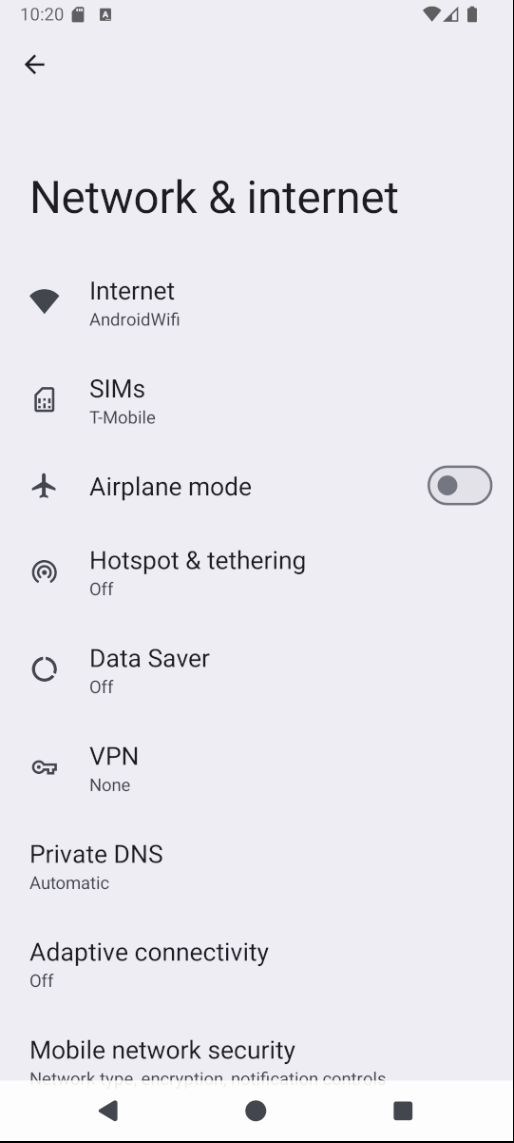
Private DNS
Select Private DNS provider hostname and configure a DNS provider of choice, then Save.
Cloudflare
security.cloudflare-dns.comMullvad
dns.mullvad.netOpenDNS
dns.opendns.comQuad 9
dns.quad9.net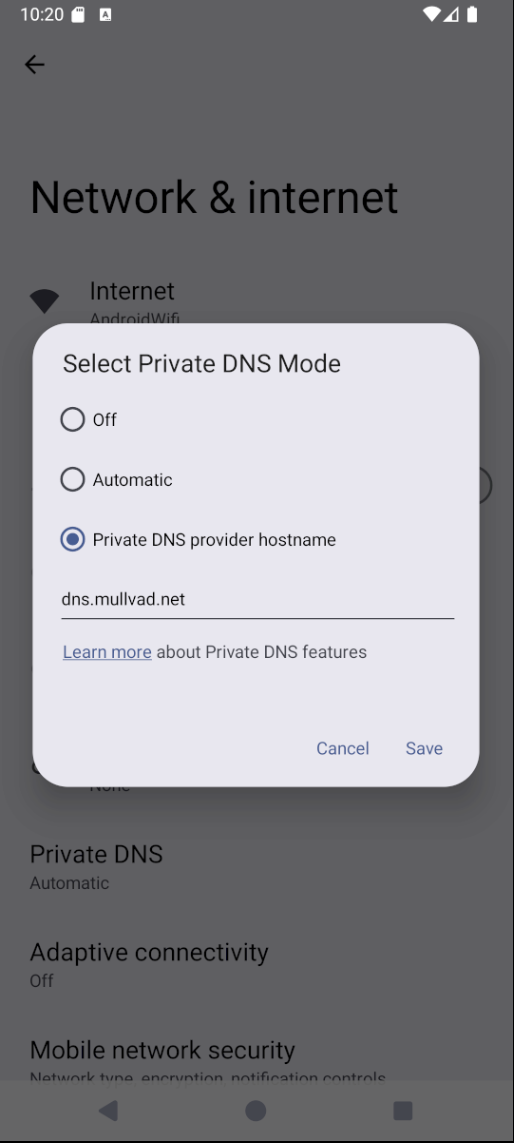
Delete Advertising ID
From Settings, select Google to modify Google services. Switch to the All Services tab and select Ads.
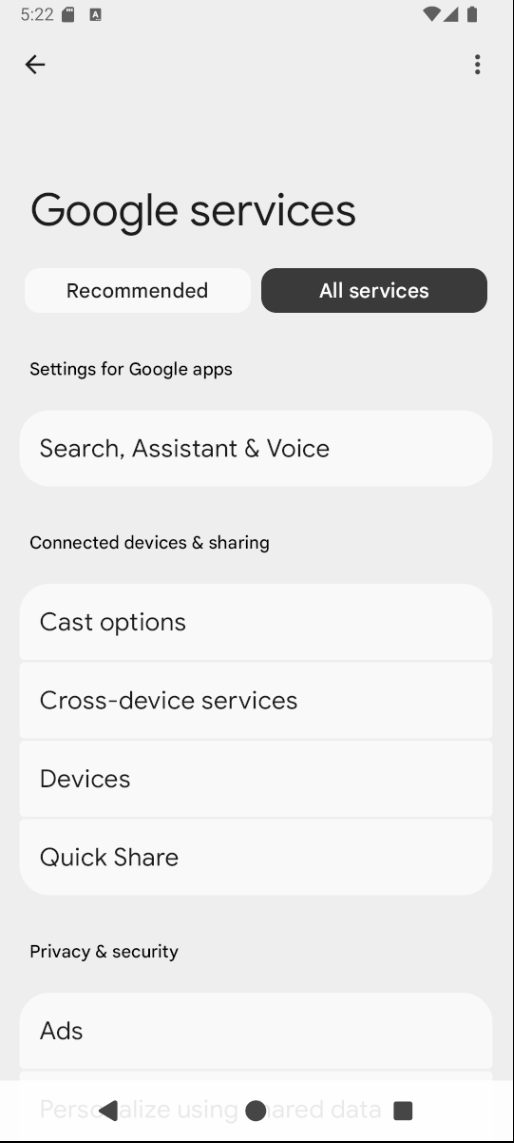
Select Delete advertising ID. A warning prompt with more information will be displayed, select Delete advertising ID again to complete deletion. The only option after deletion will be Get new advertising ID.
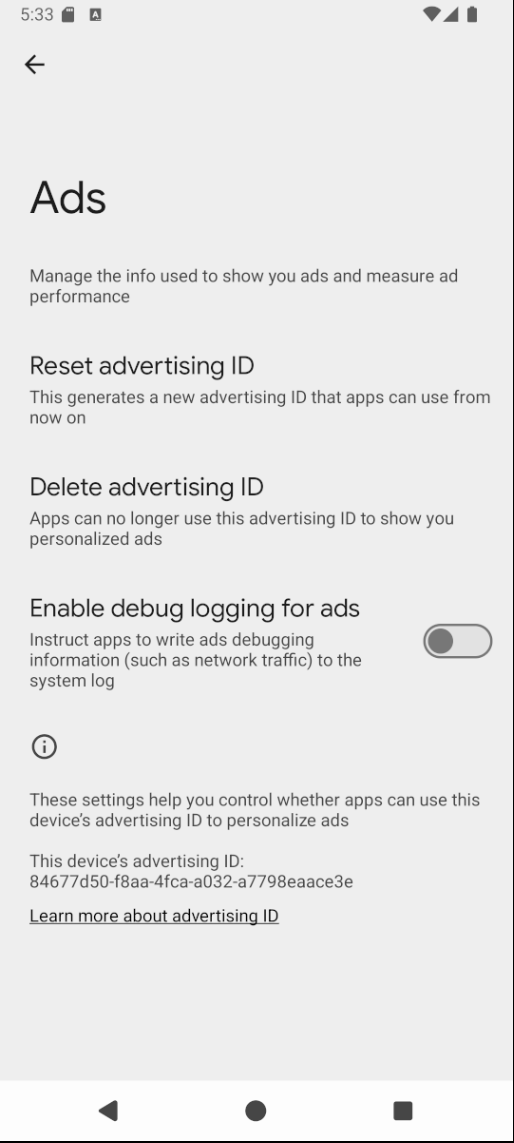
Disable Special App Access
From Settings, select Apps. Select Special app access; all settings in this category are worth reviewing, notable changes are as follows.
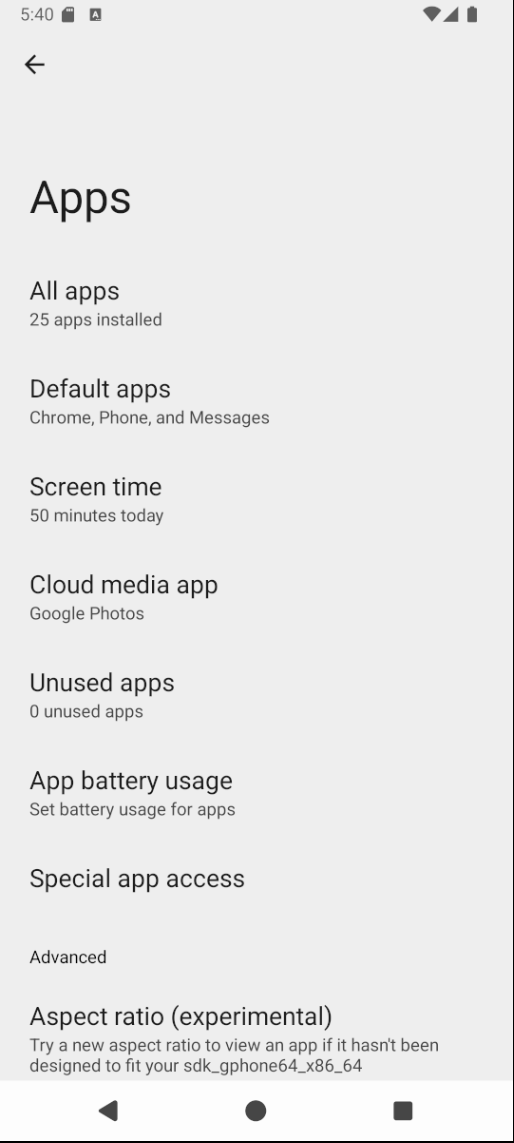
Device Admin Apps
From Special app access, select Device admin apps. Review the apps with administrative permissions and revoke permissions. Some apps may require this to function, adjust accordingly.
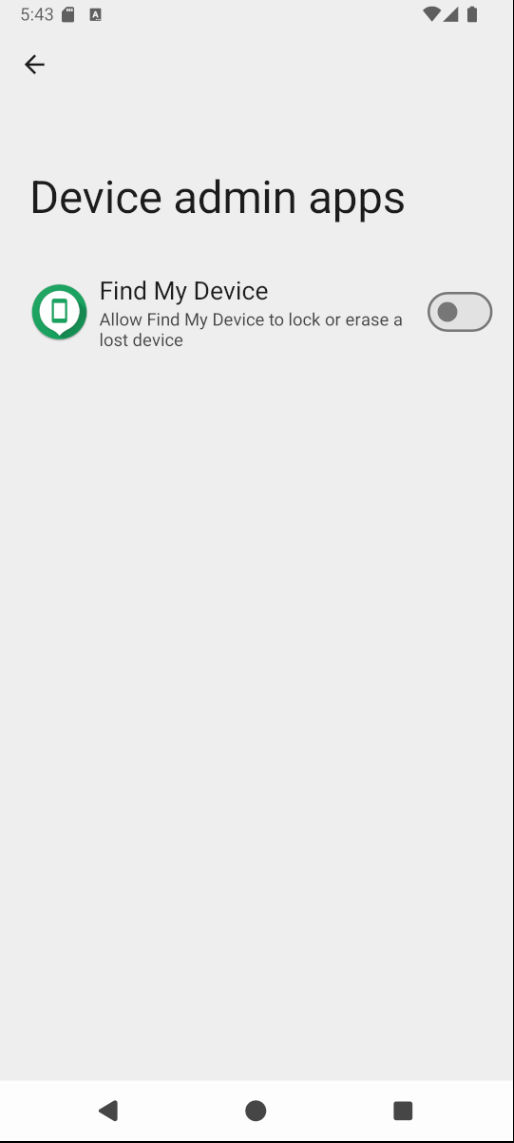
Modify System Settings
From Special app access, select Modify system settings. Review the list of apps and revoke permissions. Very few apps actually require this to function.
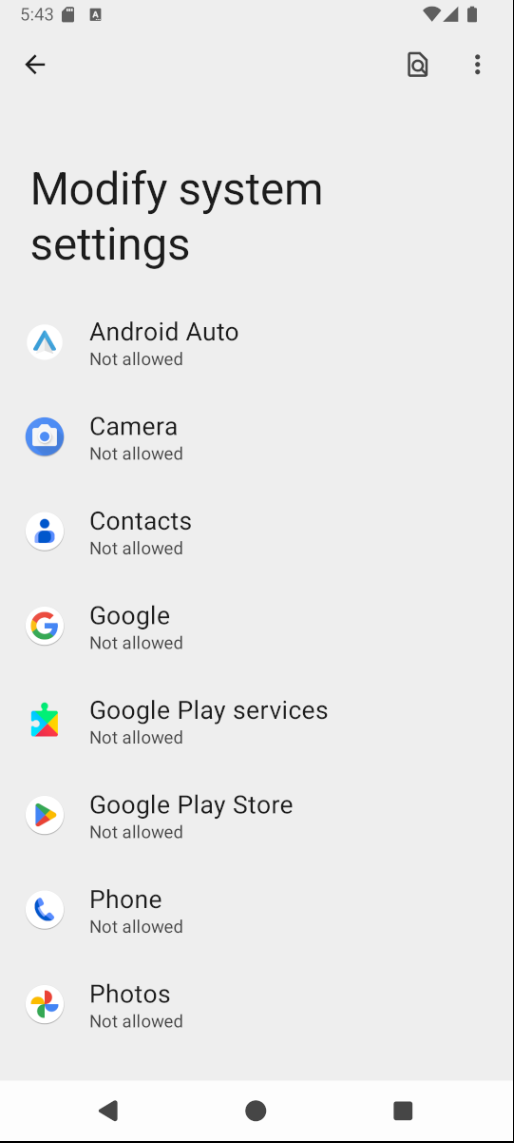
Usage Access
From Special app access, select Usage access. Select each app and revoke this permission. The only apps that truly require this are scheduling apps like ‘Digital Wellbeing’.
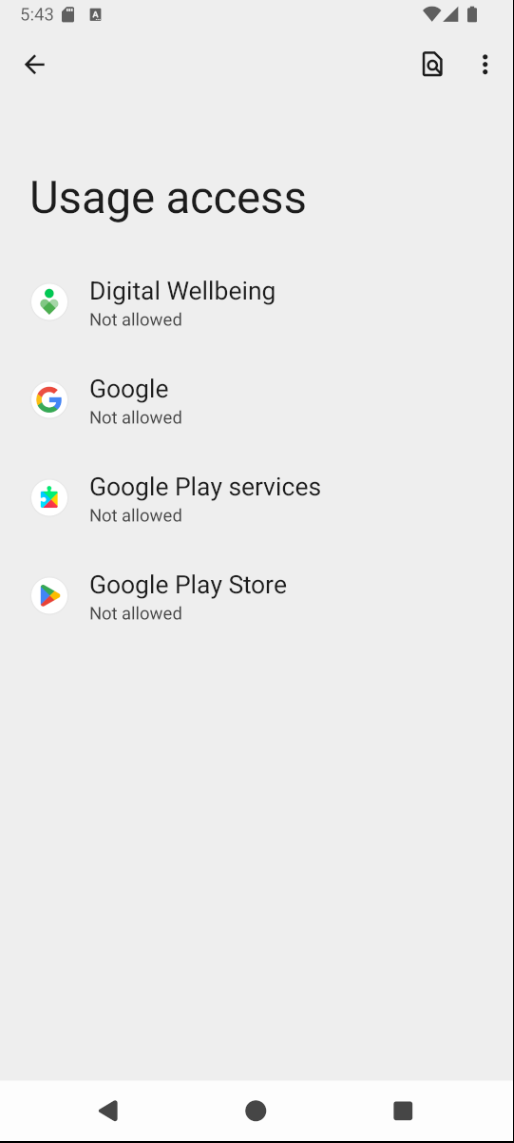
Security & Privacy
From Settings, select Security & privacy. The settings in this section are all worth reviewing.
More Security & Privacy
From Security & privacy, select More security & privacy. Consider disabling Personalize using app data, Android System Intelligence, Autofill service from Google, and Usage & diagnostics.
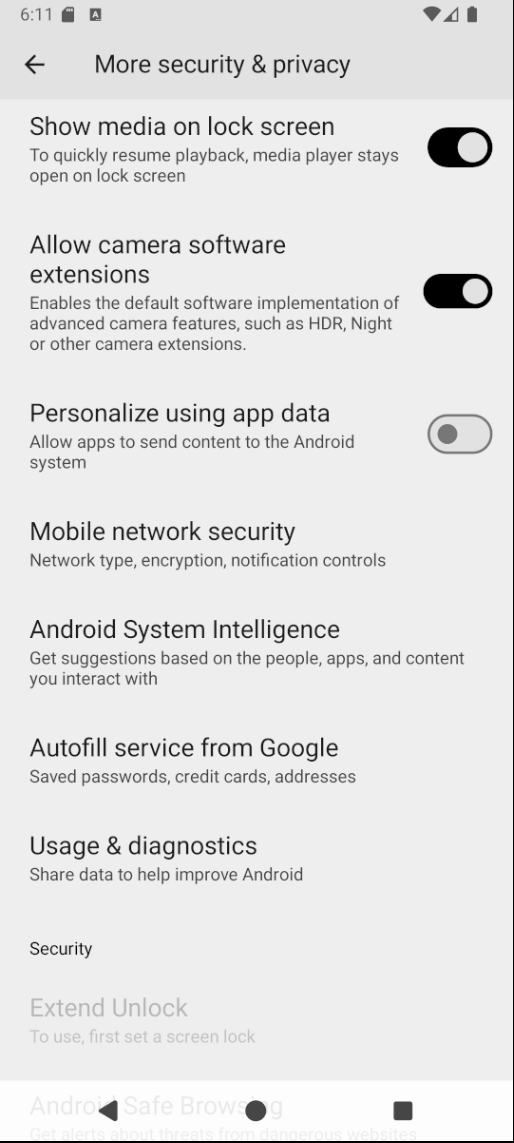
References
Google. “Android Studio.” 2025. ↩︎
Cloudflare. “Cloudflare 1.1.1.1 Documentation.” 2024. ↩︎
Mullvad. “DNS over HTTPS and DNS over TLS.” 2024. ↩︎
Cisco. “Cisco Umbrella Enhances Support of DNS Encryption with DNS Over HTTPS.” 2023. ↩︎
Quad9. “Service Addresses & Features.” 2025. ↩︎