TrueNAS Scale FreshRSS
Overview
Setup FreshRSS on TrueNAS Scale.
Assumptions
TrueNAS Scale Setup completed.
TrueNAS Scale NPM completed.
Logged in as administrative user.
Install FreshRSS
Navigate to the Applications page in the TrueNAS Scale dashboard, Apps on the main navigation.
Switch to the Available Applications tab in the Applications page.
Using the search tool, find the freshrss application. Verify FreshRSS is from the TrueNAS catalog and is on the Community train.
Select Install to begin configuration and installation of the application. Configuration options not mentioned in this section can be left as default.
Application Name
| Setting | Value | Description |
|---|---|---|
| Application Name | freshrss | Name for the application. |
| Version Number | #.#.# | Version to use, latest by default. |
FreshRSS Configuration
| Setting | Value | Description |
|---|---|---|
| Postgres Image | Postgres 17 | On new installations, use Postgres 17. If importing an existing Postgres 15 database, use Postgres 15 until ready to upgrade. Database upgrades are one-way. |
| Default Admin User | administrator | Assign a username for the FreshRSS admin user. |
| Default Admin Password | Generated-Secure-Password | Generate a secure password for the admin user. |
| Cron Min | */15 | Cron expression in minutes for FreshRSS feed job. |
| Database Password | Generated-Secure-Password | Generate a secure database password. |
Network Configuration
| Setting | Value | Description |
|---|---|---|
| Port Bind Mode | Publish port on the host for external access | Publish the port for external access. |
| WebUI Port | 30108 | Port FreshRSS service will be exposed on. |
| Host IPs | 0.0.0.0 | Optionally, specify a Host IP. If there is a dedicated local network interface for containers, specify that address here. |
Storage Configuration
Keep the default values to have FreshRSS use system ixVolumes.
| Setting | Value | Description |
|---|---|---|
| FreshRSS Data Storage | ixVolume | Container storage. |
| FreshRSS Extensions Storage | ixVolume | Extension storage. |
| FreshRss Postgres Data Storage | ixVolume | Database storage. |
Resources Configuration
| Setting | Value | Description |
|---|---|---|
| CPU Limit | 1 | Configure a CPU thread limit for the application. 1 should be adequate for small deployments. |
| Memory Limit | 2048 | Memery limit in megabytes. 2 gigabytes should be adequate for small deployments. |
Install
Verify you have checked the TrueNAS documentation for FreshRSS and Install. The application will complete installation and deploy. Navigate to the Applications tab to monitor the status.
NPM Proxy Host
Add a Nginx Proxy Manager proxy host for the Freshrss service.
From the Nginx Proxy Manager dashboard, select Proxy Hosts under Hosts.
Select Add Proxy Host from the Proxy Hosts dashboard.
Proxy Host Details
Configure the new proxy host details.
| Setting | Value | Description |
|---|---|---|
| Domain Names | freshrss.system.example.com | Hostname used to access Freshrss, must have a matching DNS record. |
| Forward Hostname / IP | 172.16.13.13 | Use the IP addess of the host server. The loopback address will not work. |
| Forward Port | 30108 | Use the mapped service port, not the internal Docker port. |
| Cache Assets | false | |
| Block Common Exploits | true | |
| Websockets Support | false | |
| Access List | local | Optionally, use the configured access list to limit devices that can connect. |
Proxy Host SSL
Switch to the SSL tab for the new proxy host and configure it to use the generated certificate.
| Setting | Value | Description |
|---|---|---|
| SSL Certificate | *.system.example.com | Use the generated certificate. |
| Force SSL | true | |
| HTTP/2 Support | true | |
| HSTS Enabled | true | |
| HSTS Subdomains | true |
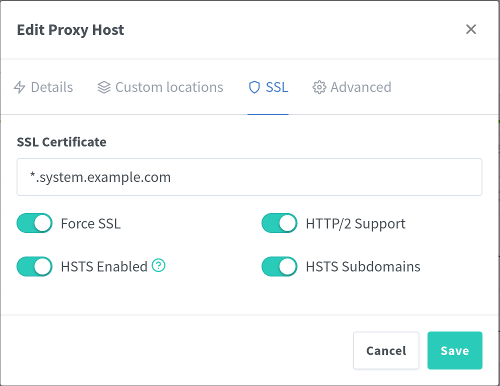
Proxy Host Connect
Save the new proxy host and view the added host in the proxy hosts list.
If a local DNS server is setup, verify there is a wildcard entry for the local server or create one specifially for Freshrss.
If there is no local DNS server yet, add a custom host entry to /etc/hosts.
sudo nano /etc/hostsAdd the required domain(s) and point them to the host server IP address.
172.16.13.13 system.example.com
172.16.13.13 npm.system.example.com
172.16.13.13 freshrss.system.example.comNavigate to the Freshrss service with the configured domain, no port required if Nginx Proxy Manager was assigned port 80/443.
https://freshrss.system.example.com/Connect
Initial deployment may take a while. Connect to the FreshRSS service in a browser at the configured domain, https://freshrss.system.example.com/. Login using the admin credentials configured during deployment.

Add User
Add a non-administrative user(s) for the system. From the main feed dashboard, select Settings then Manage Users. Fill out the Create new user form, Create, and the user will be ready to start adding feeds.

Feeds
Get started adding some feeds, select Subscription Management from the FreshRSS dashboard to manage feeds and feed categories. When adding a feed, enable Verify SSL Security whenever possible for the feed in question. Default feed settings will work for many public feeds.
| Feed | Link |
|---|---|
| NASA - ISS | https://www.nasa.gov/missions/station/feed/ |
| NASA - JPL | https://www.nasa.gov/centers-and-facilities/jpl/feed/ |
| NASA - News Release | https://www.nasa.gov/news-release/feed/ |
| NASA - Technology | https://www.nasa.gov/technology/feed/ |
| PBS - USA News | https://www.pbs.org/newshour/feeds/rss/headlines |

References
iXsystems. “TrueNAS Documentation.” 2025. ↩︎
iXsystems. “TrueNAS FreshRSS Documentation.” 2025. ↩︎
FreshRSS. “FreshRSS Documentation.” 2025. ↩︎
FreshRSS. “FreshRSS GitHub.” 2025. ↩︎
iXsystems. “TrueNAS Nginx Proxy Manager Documentation.” 2025. ↩︎
Nginx Proxy Manager. Nginx Proxy Manager Documentation. 2024. ↩︎
Nginx Proxy Manager. “Nginx Proxy Manager GitHub.” 2024. ↩︎