TrueNAS Scale Storage
Overview
Manage, create, and utilize storage in TrueNAS Scale.
Assumptions
TrueNAS Scale Setup completed.
Logged in as administrative user.
Pools
Navigate to the Storage tab in TrueNAS to access the Storage Dashboard. Displayed will be the number of unassigned disks that are available. Create a new pool or import an existing pool with the TrueNAS management tools.

Create Pool
A new dataset can be created from unassigned disks. This example will create a Raid-z2 array across 8 disks.
In the Storage Dashboard, select Create Pool to open the Pool Manager.
Configure the new pool in the Pool Manager.
| Setting | Value | Description |
|---|---|---|
| Name | pool01 | Name the pool. |
| Encryption | true | Read the warning from TrueNAS and refer to the TrueNAS Scale encryption documentation before enabling encryption. This encryption offers protection in transport and disposal of drives. If you lose the generated keys you will lose access to your data. |
| Encryption Standard | AES-256-GCM | Encryption algorithm to use if encryption is enabled. |
| Add VDev Type | Data | Data is the default type, and the one to use for storage VDev’s. |
When configured, select Create to create the pool to your specifications.
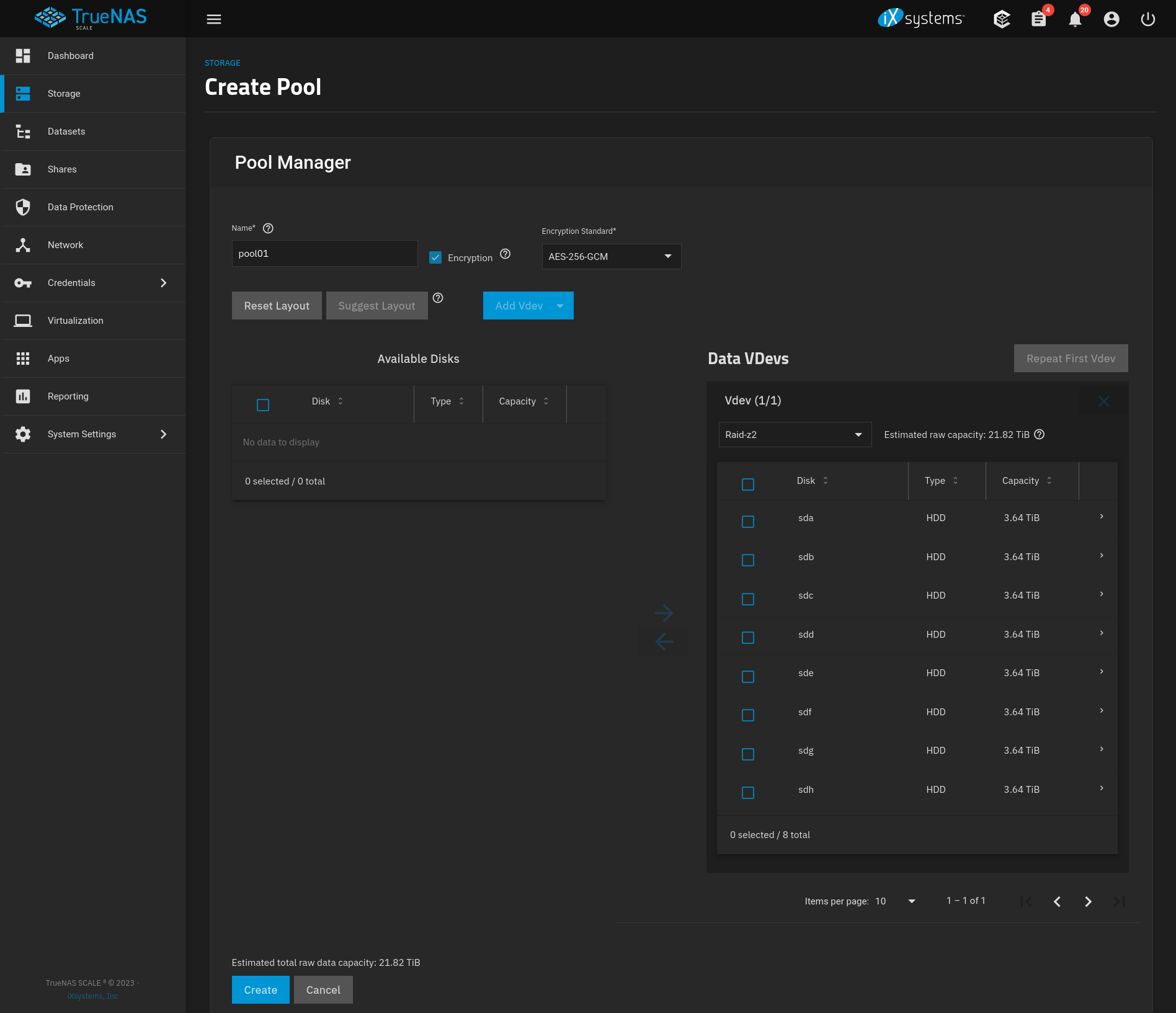
Import Pool
Import existing ZFS pools easily with the built in Import Pool tool.
In the Storage Dashboard, select Import Pool.
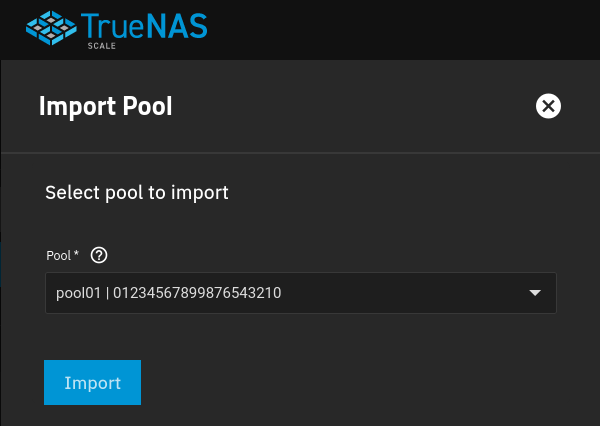
Hot Spare
Optionally, dedicate a drive to be a hot spare in the system. When a drive in the configured VDev fails, this drive will automatically be used to start rebuilding.
In the Storage Dashboard, find the pool to add the hot spare, and under Topology select Manage Devices.
Select Add VDev from the Devices page, found in the upper right.
In the Pool Manager, select Add VDev and navigate to the Spare section.
Select the disk to use as the hot spare from the available devices.
Once assigned, select Save And Go To Review to apply the configuration. Verify the spare assignment and Update Pool.
Pool Status
When the creation or import process has completed, the pool will be listed in the Storage Dashboard.

Datasets
With a created pool, datasets can now be created for data storage. Created pools, pool01 in this example, are top level datasets.
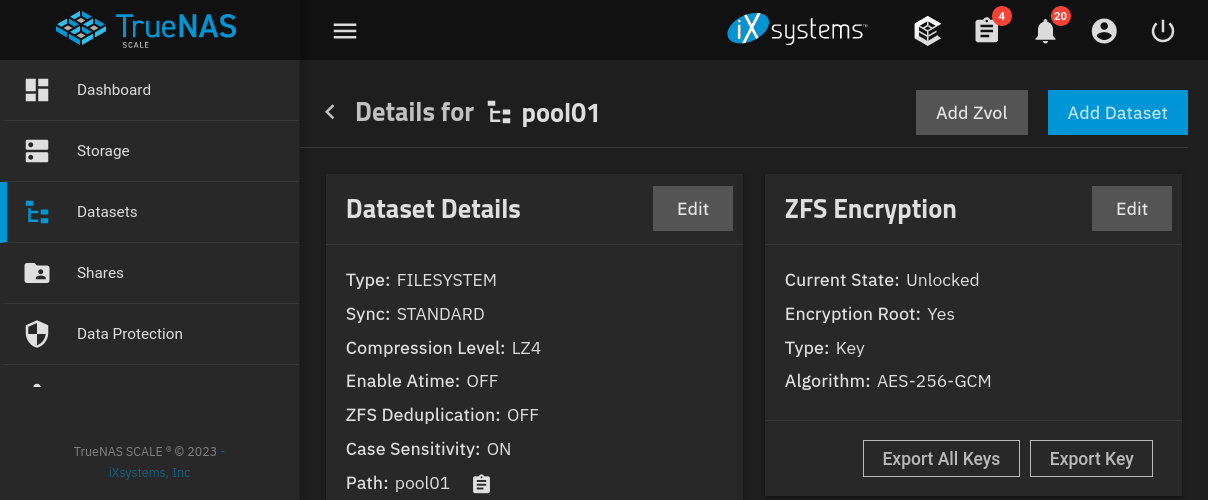
Create Dataset
Navigate to the Datasets tab in the TrueNAS dashboard.
Select the dataset or pool that the new test dataset should be stored in.
Select Add Dataset within Dataset Details. Configure the new dataset using the wizard.
| Setting | Value | Description |
|---|---|---|
| Parent path | pool01 | Will be the name of the parent dataset. |
| Name | test | Name of the dataset to create. |
| Comments | | Optional comments for your memory. |
| Sync | Inherit (standard) | Determines when to wait for data writes to complete. |
| Compression level | Inherit (lz4) | Set compression level, LZ4 recommended. |
| Enable Atime | Inherit (off) | Update file access time when read. |
| Encryption Options | Inherit | Inherit unless the dataset being created needs to have a different key. |
| ZFS Deduplication | Inherit (off) | Deduplicate data when stored. Do not use if on a resource-light system. |
| Case Sensitivity | Sensitive | Choose filename case sensitivity. |
| Share Type | Generic | Change to SMB if required for your application. |
Select Save to create the new dataset.
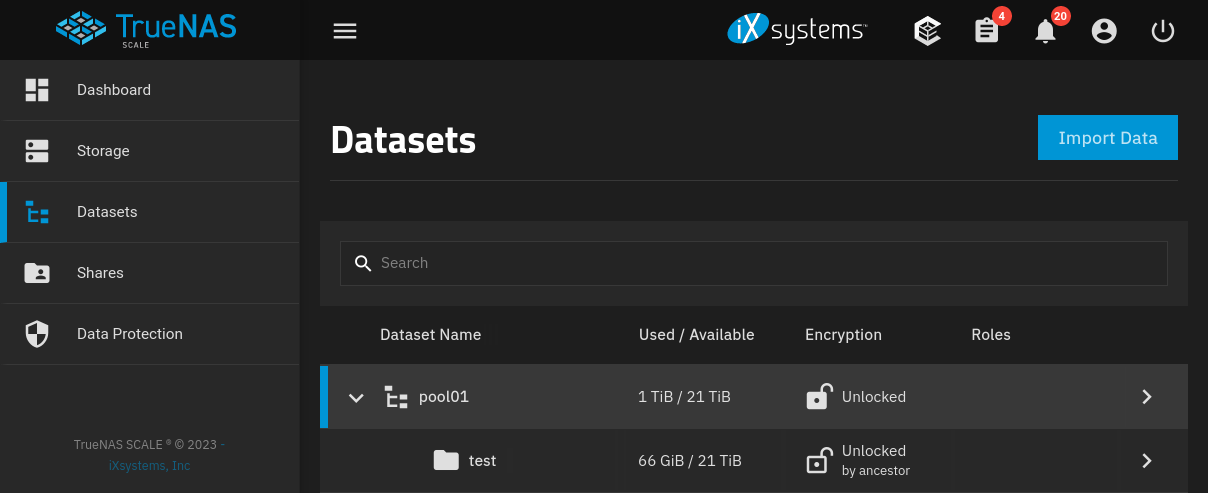
Manage Datasets
With the datasets created, configuration and management tools become available on the dataset Details page. View and modify dataset details by navigating to it in the Datasets tab. Available tools include the following and are self-explanatory. Refer to the documentation and your own environment for configuration.
- ZFS Encryption: Encryption properties.
- Data Protection - Snapshots, replication, cloud sync, rsync.
- Dataset Space Management - Quotas, space reservations.
- Permissions - File permissions, access control lists.
Storage
After completing pool setup, verify the configured storage locations for TrueNAS services to use. If you have an SSD pool for applications and an HDD pool for data storage, use the SSD pool for the following configurations.
System Settings - Advanced
In advaned system settings there is a Storage section, select the Configure button, and read the prompted warning.
| Setting | Value | Description |
|---|---|---|
| Select Pool | pool00 | Pool that the TrueNAS system should use. This pool will be indicated by the TrueNAS Scale logo in the roles column of the datasets dashboard. |
| Swap Size | 2 | Swap size for disks added, does not impact existing disks. |
Select Save to apply configuration.
Applications Settings
On the Applications page of the TrueNAS dashboard (Apps on the menu), select the Settings button in the upper right and select Choose Pool. Choose the pool the system should store application configuration and containers.
| Setting | Value | Description |
|---|---|---|
| Pool | pool00 | Pool to store applications in. Will create an ix-applications dataset in the selected pool. |
Select Choose to apply configuration.
Data Protection
Setup Scrub and SMART tasks for basic data protection. This example sets the jobs up to run weekly, refer to the following TrueNAS community discussions to decide on frequency.
- TrueNAS Community: How often should SMART and Scrub tests be done?
- TrueNAS Forum: How often to run Scrub/SMART tests?
Scrub
Scrub tasks should be created automatically for all created pools.
Navigate to the Data Protection tab in TrueNAS to access the Scrub Tasks configuration panel. By default, all pools should have a scrub task that executes at midnight on Sunday, and will not run for 35 days after a successful scrub.
Verify all pools have a scrub task, and consider modifying the Frequency date so the processes are staggered.
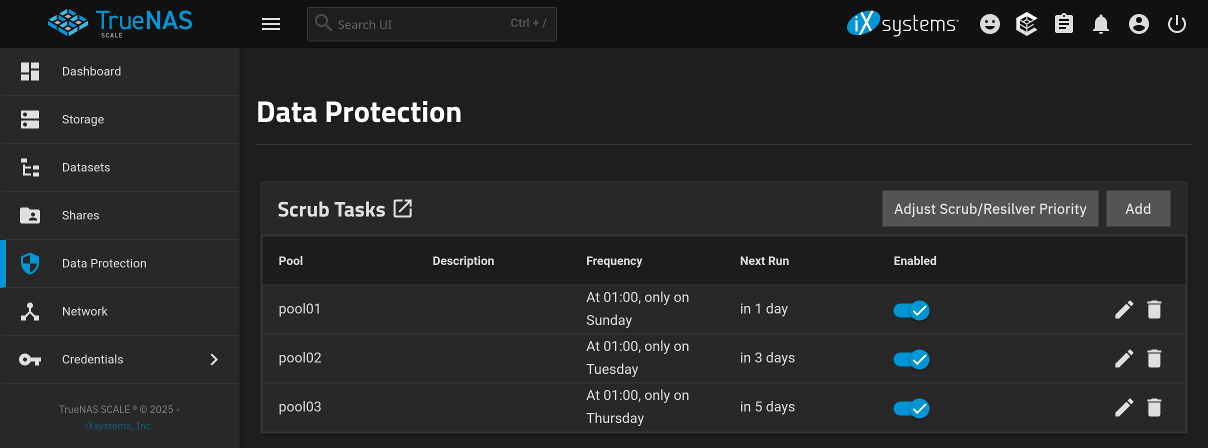
SMART
Schedule SMART tests to run for all drives on the system.
Navigate to the Data Protection tab in TrueNAS to access the Periodic S.M.A.R.T. Tests configuration panel. Create two new SMART test jobs, one SHORT and one LONG.
| Setting | Value | Description |
|---|---|---|
All Disks | true | Enable to run test on all disks. |
Disks | | Disabled when All Disks enabled. Use to only run on specific disks. |
Type | SHORT / LONG | Select the type of scan, one of each. |
Description | | Optional job description. |
Schedule | Weekly | Cron schedule for the SMART test to follow. Consider modifying the default time to prevent task overlap. |
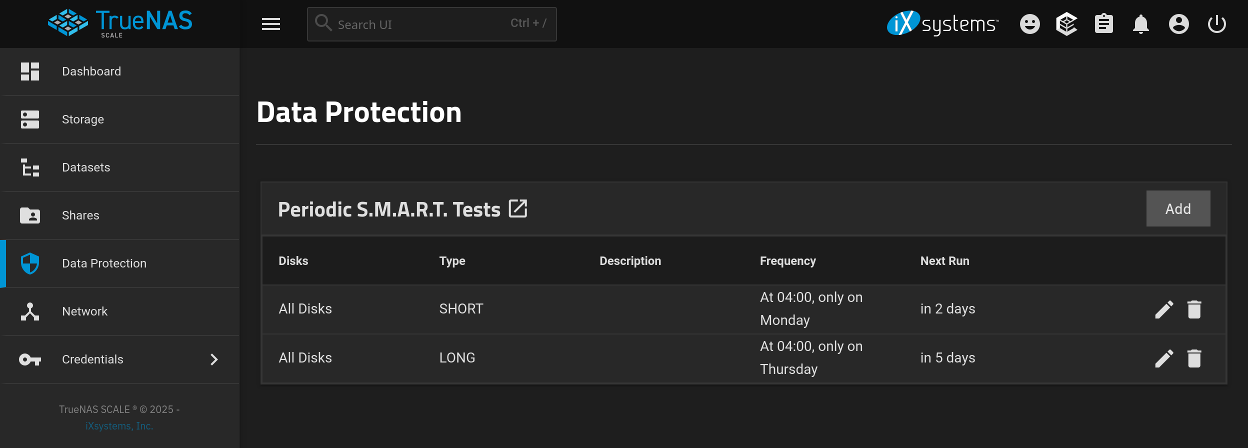
References
iXsystems. “TrueNAS Documentation.” 2025. ↩︎