TrueCharts Setup
Overview
Setup the TrueCharts application catalog and install required applications on TrueNAS Scale.
Assumptions
TrueNAS Scale Setup completed.
Logged in as administrative user.
WARNING: TrueCharts Deprecated
TrueCharts has unfortunately been deprecated with the removal of Kubernetes from TrueNAS Scale. Consider another solution, do not start a fresh deployment of TrueCharts applications with TrueNAS Scale. Refer to the following resources for more details.
- TrueCharts. “Deprecation of TrueNAS SCALE Apps.” 2024.
- TrueNAS. “The Future of Electric Eel and Apps.” 2024.
Add TrueCharts
Navigate to the Applications page, Apps on the dashboard menu. By default there will be the official TrueNAS catalog already available on the system, and no installed apps.
Add Catalog
Select the Manage Catalogs tab below the heading.
Choose Add Catalog next to the heading. Review the warning posted by TrueNAS and be sure to vet catalogs you add.
Configure the Add Catalog wizard as follows to add TrueCharts.
| Setting | Value | Description |
|---|---|---|
| Catalog Name | truecharts | Name of the catalog. |
| Force Create | false | Enable to pull unhealthy trains. |
| Repository | https://github.com/truecharts/catalog | TrueCharts catalog git repository. |
| Preferred Trains | enterprise, stable, operators | TrueCharts application trains to pull. |
| Branch | main | Branch of the catalog repository to use. |
Select Save and view the catalog in the list. The TrueCharts catalog will take a while to download the first time; there is no need to re-add it.
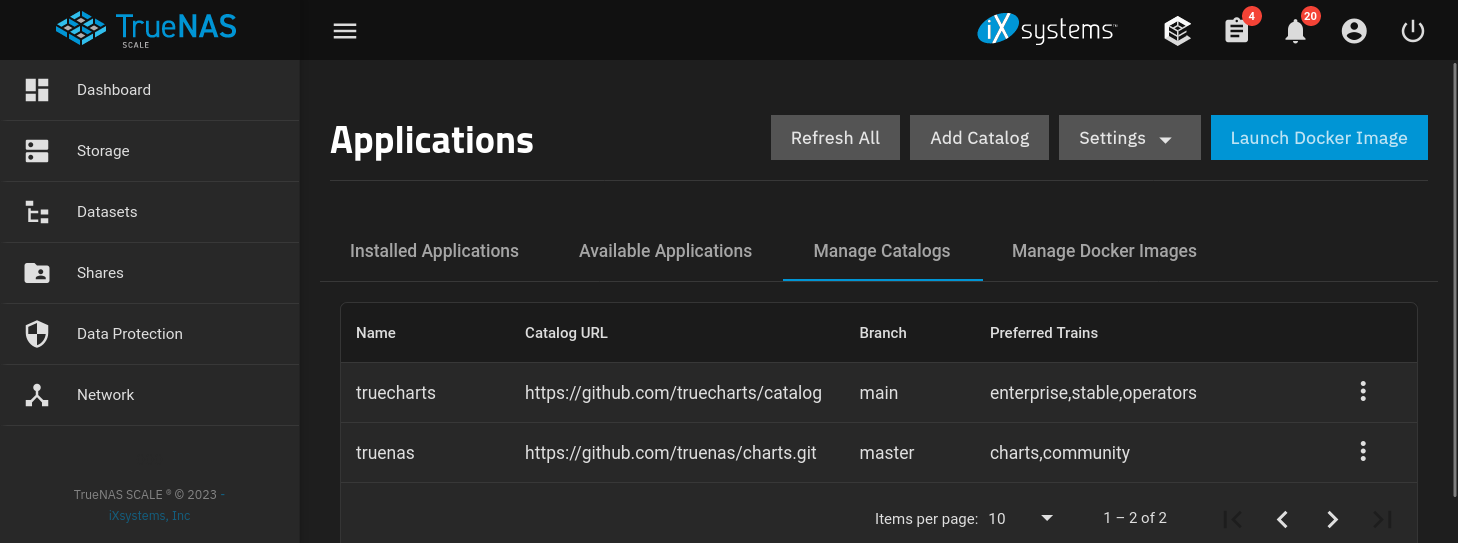
Browse Applications
Switch over to the Available Applications tab of the Applications page. You will see apps from TrueNAS and TrueCharts, with TrueNAS appearing first on the list. To limit the view to only TrueCharts applications by selecting Catalogs next to the heading and modifying the selection to TrueCharts only.

Install CloudNativePG
CloudNativePG (CNPG) is required by many TrueChart applications, install it from the operators train.
From the Available Applications tab, locate the TrueCharts application named cloudnative-pg and select Install.
The CloudNativePG app requires no configuration, select Save and view the application from the dashboard.
| Setting | Value | Description |
|---|---|---|
| Application Name | cloudnative-pg | Name for the application. |
| Version | #.#.# | CloudNativePG version to use. |
Install Prometheus Operator
The Prometheus Operator is also required by many TrueChart applications, install it from the operators train.
From the Available Applications tab, locate the TrueCharts application named prometheus-operator and select Install.
The Prometheus Operator application also requires no configuration, select Save and view the application from the dashboard.
| Setting | Value | Description |
|---|---|---|
| Application Name | prometheus-operator | Name for the application. |
| Version | #.#.# | Prometheus Operator version to use. |
References
iXsystems. “TrueNAS Documentation.” 2025. ↩︎
TrueCharts. “TrueCharts Documentation.” 2024. ↩︎
TrueCharts. “TrueCharts GitHub.” 2024. ↩︎
TrueCharts. “CloudNative-PG Chart.” 2024. ↩︎
TrueCharts. “Prometheus Operator Chart.” 2024. ↩︎